Project visibility
By default, new projects are public, meaning anyone can view them in Same. You can make your project private.Only you can access your private projects.
How to change project visibility
- Enter the project and wait for it’s initiation
- Click and open the drawer
- Toggle between Public and Private.
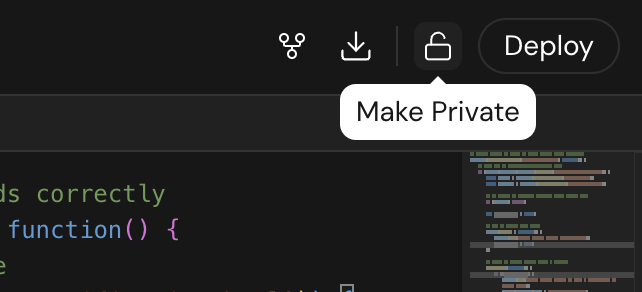
Toggle project visibility using the lock icon in the Workbench.
Remix
You can remix an existing project to make it your own and start customizing from there.How to remix your projects
- Enter the project and wait for it’s initiation
- Click and open the drawer
- Click Remix
- Same will make a copy and redirect you to the new project
How to remix others’ projects
- Browse the gallery to discover community projects
- Pick one you like and click the Remix
- Same will make a copy and redirect you to the new project
Download
You can download your project code for local development, self-hosting, or simply backup.To download your projects, you need to upgrade to a paid plan.
How to download your projects
- Enter the project and wait for it’s initiation
- Click the Download
- Your code will be compressed in zip and downloaded to your device.
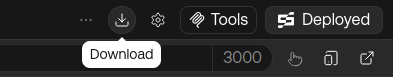
How to download a specific version
- Enter the project and wait for it’s initiation
- Click Show history
- Hover on the version you want to download and click the Download
- Your code will be compressed in zip and downloaded to your device.
Rename and delete
Your project name is autogenerated by AI; you can rename your projects at any time with no impact. You may also delete projects that are no longer needed.How to rename your projects
- Go to your profile page
- Click of the project you want to rename
- Click Rename to initiate rename
- Confirm and save
How to delete your projects
- Go to your profile page
- Click of the project you want to delete
- Click Delete to initiate delete
- Confirm and delete
Advanced management
Same uses bun as the default runtime. You can customize your project setup commands your preferred.How to manage your project setup commands
- Enter the project and wait for it’s initiation
- Click Project Settings
- Edit the project directory, install, build, and start dev server commands
- Save and refresh